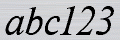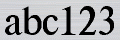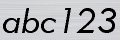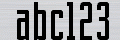Follow the three steps below to generate your SourceForge Banner.
 Text Color:
Text Color:
| x | x | x | x | x | x | x | x | x | x | x | x | x | x | x | x | x | x |
| x | x | x | x | x | x | x | x | x | x | x | x | x | x | x | x | x | x |
| x | x | x | x | x | x | x | x | x | x | x | x | x | x | x | x | x | x |
| x | x | x | x | x | x | x | x | x | x | x | x | x | x | x | x | x | x |
| x | x | x | x | x | x | x | x | x | x | x | x | x | x | x | x | x | x |
| x | x | x | x | x | x | x | x | x | x | x | x | x | x | x | x | x | x |